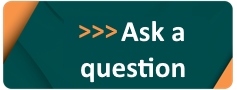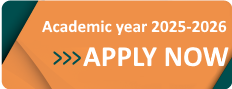Calendar
1. Open a web browser.
2. Go to https://outlook.office.com
3. Enter the email address provided to you by the Open University of Cyprus and click Next:
 >
> 
4. Enter your OUC services password and click Sign in:

5. Proceed with two-factor authentication with the method you have chosen initially (Microsoft authenticator, SMS message, call to a telephone device). In the following example, authentication is done with the Microsoft authenticator application:
 < >
< > 
6. Select Calendar ![]() :
:

7. Below you can see your calendar:

New event:
1. Click on New event ![]()
2. Add Tittle, Attendees, Date and Time, Description and click Save to save your event:

Edit event:
1. Double click on the event you want to edit.
2. Click Edit:

3. Edit the event and then click Save:

Delete event:
1. Double click on the event you want to delete.
2. Click Delete:

3. Click Delete again to confirm deletion:

Change the way you view your calendar:
1. Select Day, Work week, Week, Month to change the way you view your calendar:

No questions yet.