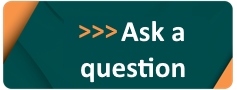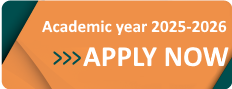Disable Your Browser's Built-in Password Manager
Disable Your Browser's Built-in Password Manager
Overview
Most web browsers include built-in password management that prompts you to save passwords for sites that you visit. It is a much more secure to disable your browser's built-in password management feature to avoid confusion and enhance security.
Detail
Safari
- Click the Safari menu and choose Preferences.
- Click the AutoFill icon.
- Turn off all the AutoFill settings: “Using info from my contacts,” “User names and passwords,” “Credit cards,” and “Other forms.”
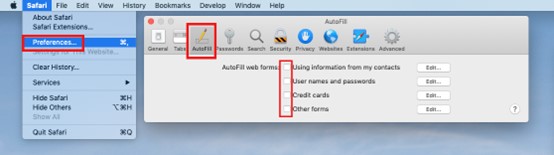
Chrome
- Click the Chrome menu in the toolbar and choose Settings.
- Click Passwords.
- Turn off Offer to save passwords.
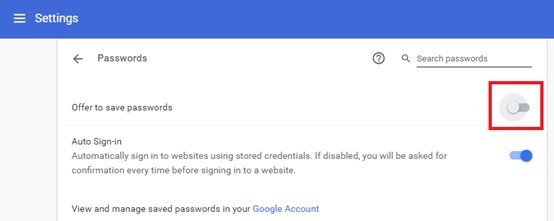
Firefox
- Click the Firefox menu in the toolbar and choose Options.
- Click Privacy & Security.
- Uncheck the box next to Ask to save logins and passwords for websites.
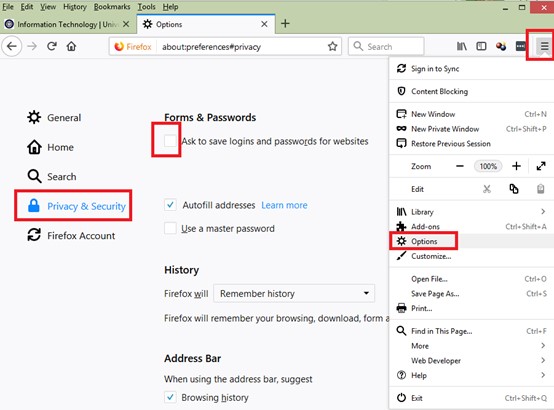
Microsoft Edge
- Click on menu Settings.
- Click on the left side Profiles.
- Under the Microsoft Wallet category choose
- Click on Settings.
- Disable Offer to save passwords.
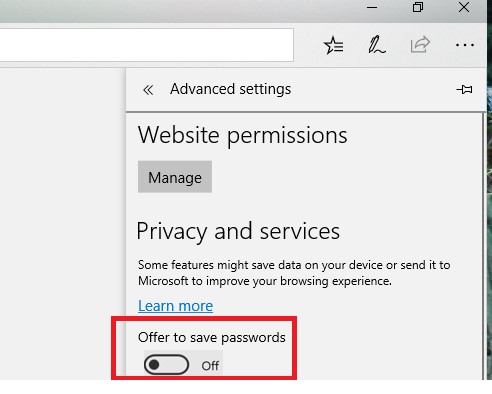
Internet Explorer
- Click the Tools menu and select Internet options.
- Click the Content tab.
- In the AutoComplete section, click Settings.
- Turn off “Forms and Searches” and “User names and passwords on forms,” then click OK.
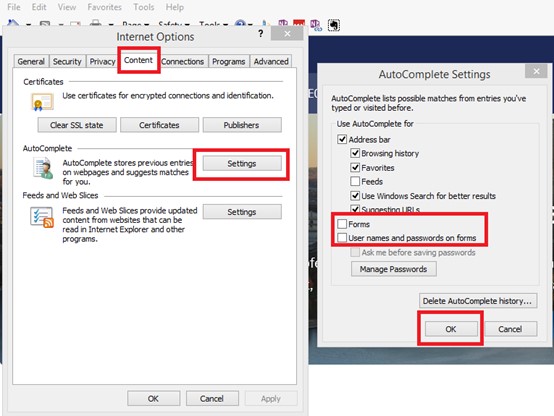
No questions yet.